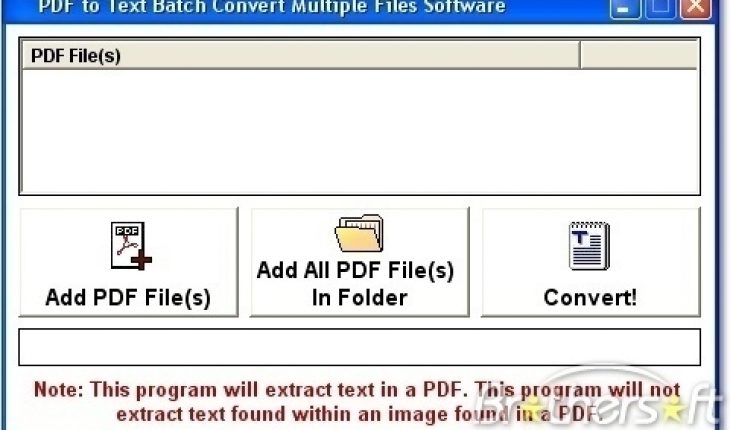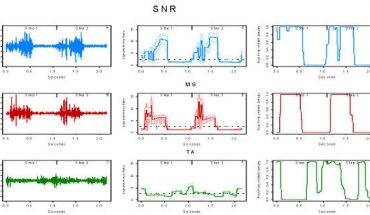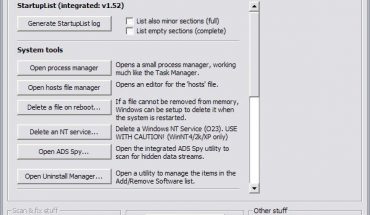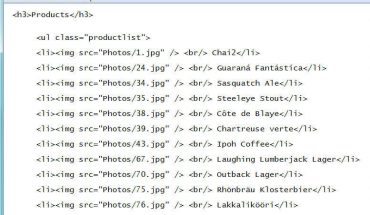A Portable Document Format or as it is more commonly referred to PDF, is a file format created by Adobe Systems in 1993 for the purpose of document exchange. PDF is basically used to represent two-dimensional documents in a way that is independent of the application software, hardware, and operating system. Each PDF file is comprised of a complete description of a fixed-layout 2D document (and, with Acrobat 3D, embedded 3D documents using U3D) that is inclusive of the text, fonts, images, and 2D vector graphics which make up the documents. To convert a file from PDF to text you can employ either of two options. Firstly you may choose to copy the text directly and paste it into a text document editor or use a conversion software. For this example a conversion software known as A-PDF Text Extractor will be used to demonstrate how this may be accomplished. A-PDF Text Extractor is a free software utility designed to extract text from Adobe PDF files so that it can be used in other applications.
Things you will need
- A PDF File
- A PDF converter
Or for copy and paste method
- A PDF File
- A corresponding text editor like Word
Instructions
To extract text from a PDF file when using A-PDF extractor you will only need to follow three simple steps.
- First select a PDF file once you have opened the program.
- Select the option to extract text which will be clearly visible in the tool bar. You can also select the exact pages you wish to use.
- Once the file is extracted you can then save it to the choice location.
- To extract a text from a PDF file using the copy and paste option follow these simple steps.
- First click on the selection option to copy the areas you wish to use. This option which will be slightly different from that seen in your ordinary text editor.
- Once you have clicked on the selection tool, highlight the areas that you wish to copy.
- When you have completed highlighting this area copy the information by clicking on the copy option that will allow you to copy to clipboard.
- Open your text editor, in this instance word, and select the paste clipboard option.
- You will observe that the formatting will be lost. You will need to manually reformat the text yourself.
Do’s and Don’t
To extract text from a PDF file using the A-PDF extractor, the PDF file must meet the following conditions listed below:
- The file has been formatted to contain text and not just images.
- The file should not contain any security restrictions which will not allow text selecting. If however, you encounter this problem you may remove the security by using the A-PDF Restriction Remover.
- When using A-PDF extractor, text formatting may be lost after extracting from the original PDF file.