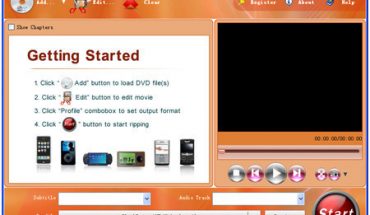When you purchase a file via iTunes, it is usually stored as a DRM protected file. This simply means that you cannot play them on just any portable music or media player or just any computer. There are only specific computers and devices that can play such files. In order to work around this dilemma, one needs to convert these files into MP3, which is a digital encoding format that is more common for most media players either on your computer or portable devices.
Important Point to Remember
Take note that not all files that you play on iTunes are protected files. There are also non-protected files that can be used by this media playing program. You will easily observe that it is easier to convert non-protected files as compared to protected files. However, the steps to convert both protected and non-protected files will generally be just the same with a few minor differences. Here are the steps to convert iTunes to MP3.
Non-Protected Files
It is easier to convert iTunes to MP3 if the files you need to convert aren’t protected. The only software you need for this process is iTunes. Launch it and you may begin converting non-protected files from iTunes into MP3 format. Once you have the program launched, click on “Edit” then go to “Preferences”.
After that, click on “Advanced” and then “Importing”. Now you need to change “Import Using” and set it to “MP3 Encoder”. After that you may now save the changes to the settings that you have done.
The next step to convert iTunes to MP3 is to open your library. Select the song that you want to convert and then right click on that file. After that select “convert selection to MP3”. The file you selected will then be converted to MP3. In case the file you chose is protected then a window will pop up and will inform you that iTunes can’t convert the said file.
Protected Files
To convert iTunes to MP3 when the files are protected, you will have to go over other steps in order to do this. The first step is to burn the songs you want to convert to an audio CD. Once you have all the songs you want to convert burned on a CD, access the said files using iTunes and add them to your library. Next, right click on these files on the library and click “convert selection to MP3”. You may also use a CD emulator so you don’t have to make multiple CD’s of the songs you want to convert.