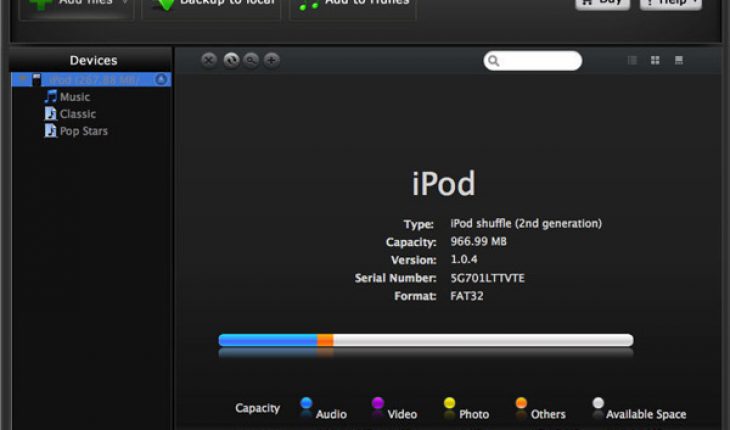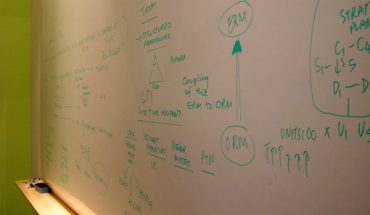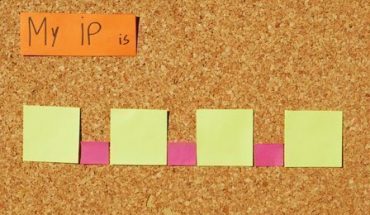Today, the iPod is definitely one of the most popular lines of portable music players. It includes different kinds of super cool devices like the compact iPod Shuffle, the video-capable iPod Nano and the highly advanced iPod Touch. Of course, do not count out the other beautiful products included in the iPod Classic line, most of which are hard-drive based. For those who own any of these wonderful gadgets, it is very important to know how to transfer music from iPod to iTunes.
Things You Need
Before you can start with this easy task, you need to gather a number of materials first. Of course, you have own an iPod before you can do this. Likewise, you need a personal computer or laptop to make the music transfer possible. In your computer, you must download the latest iTunes music player, which is very important in managing the songs in almost all the iPod models. Once you have these three basic things in place, you can now start transferring your favorite music from the iPod all the way to your iTunes music player.
Steps
Get the USB cable of your iPod. This usually comes in every set of iPod purchased. Connect the appropriate end to your iPod and then the other one to your computer. As the iTunes opens, the computer automatically asks whether you like to sync up the iPod. If this query appears right on your computer screen, simply choose the No option and then proceed with the following steps.
Once you have connected your iPod to the computer properly, go to the My Computer option in your computer and then search for the iPod drive. When connected properly, the location is usually allocated to the (F:) drive of your computer.
In case your computer is running on Windows XP, search the iPod drive and then select the Tools option. After that click on the Folder option and view the tab. Select the Show Hidden Files and Folders command and then apply. For those using Windows Vista, go to the iPod drive and then choose the Organize option. Select the Folder and Search options and click View. After that, click on the Show Hidden Files and Folders option.
A new folder named ipod_control will emerge. Open it and you can find a number of available options including ipod_control, contacts and calendars. Select the ipod_control folder and then go to the music folder. Slowly copy the folders that you like from your iPod and into your computer. Create a new folder in your computer and then label it. Drag the items into this new folder.
If you wish to sync your iPod with your computer while keeping all your music and data intact, turn on your iTunes player. Insert the new folder right into your iTunes music library.