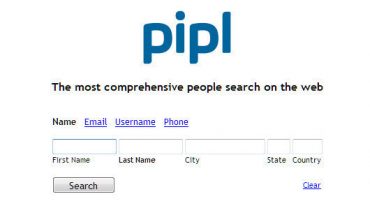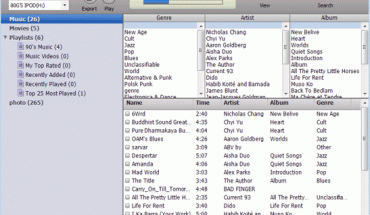Methods for transferring songs to an mp3 player will vary, depending on the product. However there are basic principles that govern all song transfer options.
Connect the Mp3 Player to the Computer
Turn off the mp3 player and turn on your computer. Connect the cable to the mp3 player. Link the other end of the cable to the computer’s USB port. This is usually at the back of the computer although in some instances it is in front of the PC.
Turn on the music player. There will be a message confirming the player is linked to the computer. In some cases, a similar message will appear on the computer monitor.
Transferring Songs to an Mp3 Player
If your mp3 player had you install a software for copying files, open it. Follow the software user guide on how to copy the songs. If it doesn’t come with any software, follow these steps.
For Windows users, open Windows Explorer. Go to the folder on your hard disk where the songs are located. Select the files you want to copy. Hold down the ctrl key and click to select non adjacent files.
You can also hold down the left mouse button and drag the marquee to select several files. Click Edit, copy (or press ctrl + C). Click the drive for the mp3 player (this could be D, E, F etc). The player will label the drive so you’ll know it’s the right one.
To start transferring songs to an mp3 player, press ctrl + V. Or you can click Edit paste. If your player allows, you can right click the drive and create a folder for the songs you’re copying. Double click the folders to paste the files there.
Note: you can also use Windows’ drag and drop function to copy or move entire folders into the player.
Moving Mp3 Files on a Mac
Start Finder and go to the Music folder. Select the files and copy them to the mp3 player. The drive is at the upper left of the Finder.
When the File Transfers are Complete
When you’re finished transferring songs to an mp3 player, you can disconnect the player. For software based transfers, follow the instructions in the user guide. Other mp3 players require you to turn off the player when the song transfers are done. Next you disconnect the cable from the player and computer. Follow the instructions given for the unit.
Warnings
Never pull the cable when transferring files. This could damage the unit, the computer and the mp3 files. If you’re copying several folders, don’t do anything on the computer. Wait for the transfer to finish.
Performing other tasks will slow the process down. It might even cause system errors. Don’t press any buttons on the mp3 player when moving files. Don’t copy music formats not supported by the player. It might damage the unit.
Transferring songs to an mp3 player is pretty much the same as moving files to a CD or DVD drive. When it’s finished, just take out the cables and start listening.