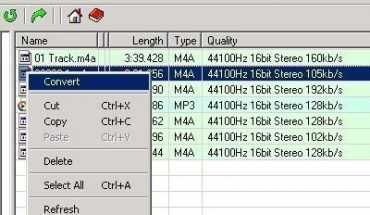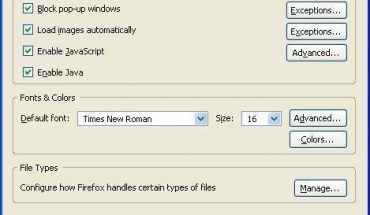Microsoft’s Window Cache ARP is likely to get corrupt on certain occasions. There is a need to correct this corruption. The initial symptoms to this problem will be noticed when the web pages fail to connect. They normally show the run out time and failed page. Further trouble shooting will bring to your notice that the user can ping his Internet Protocol address and 127.0.0.1, and not other Internet Protocol addresses.
How should the clearing of the Cache ARP be done?
Fixing this error simply means clearing the Cache ARP which can be done with “netsh” command type.
C:>netsh interface IP address delete arp cache
Ok.
How can one view the ARP Cache?
One can view the ARP Cache using the “arp” command.
C:>arp –a
When clearing ARP Cache Fails
On most occasions the failure to clear ARP Cache occurs due to an error in Microsoft’s Window
Efforts to repair the Microsoft Windows networks connection will receive an error message which says:
Windows will be unable to repair or complete the problem due to non performance of the following operation.
Clearing the cache ARP
For further assistance, you can contact person in charge of your network
Occurrence of this bug is seen when the Remote and Routing Services are enabled. These are unnecessary and can be turned off.
Disabling Routing and Remote Services can be done by following these steps:
- Click the <Start> option
- Press the <Control Panel> option
- You need to swap to “Classic View” while you are in the “Category View”
- Click <Administrative Tools>
- Click <Computer Management>
- Double-click <Services and Applications> Position
- Double-click <Services>
- Roll down to <Routing and Remote Services>
- Double-click <Routing and Remote Services>
- Look at “Startup Type”
- The choice are “Manual”, “Automatic”, “Disabled”
- Set the “Startup Type” to be “Disabled”
- Observe “Service status”
- You need to stop the service status. It this is not done then you need to press the stop option.
- Click the <OK> button
Re-try clearing the ARP cache again and it should complete with no error messages.