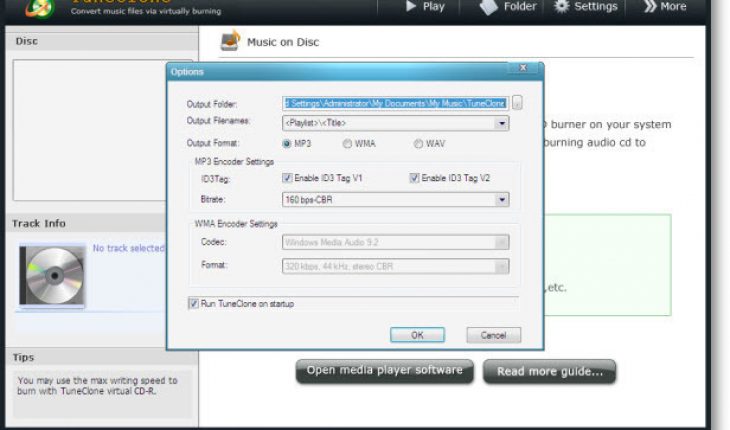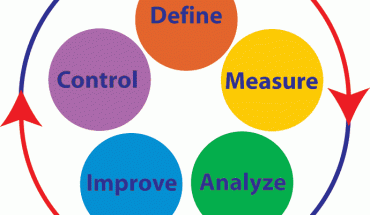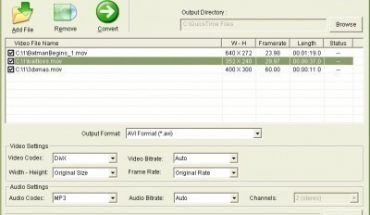When you have a file purchased from the iTunes store you would see that it is DRM protected which means that you would be able to play them only in specific devices and with specific softwares on your computer. You will not be able to play the DRM protected files on any selected computer and on portable media devices. To avoid such problems one should opt for the conversion of the DRM protected files into a common audio format like MP3. The process of the conversion of the files to MP3 will largely depend on whether the files are DRM protected or not.
How To Convert Unprotected Files
One can make use of the iTunes in order to convert the files into MP3 format and for that you will need:
- First open iTunes then goto ‘Edit à preferences à importing’ and now in ‘import using’ change it to ‘MP3 Encoder’.
- Now make sure that you save the setting changed.
- Now move to library and make a right click on the music track and select the option ‘convert selection to MP3’. Now if the files are not DRM protected then you will be able to convert the files to MP3 format. But if they are protected then the iTunes will display an error message saying that protected tracks cannot be converted to other formats.
What To Do To Convert Protected Files
- First step is to burn the audio tracks to an audio CD; do not burn them on data disk but on audio CD.
- Make use of the iTunes to get into the audio CD; and make sure that you add the tracks to the library.
- Now make a right click on the tracks and select ‘convert selection to MP3’.
- If in case, you have many files to be converted and there are not enough discs then you can make use of CD emulator softwares to make images and save discs.