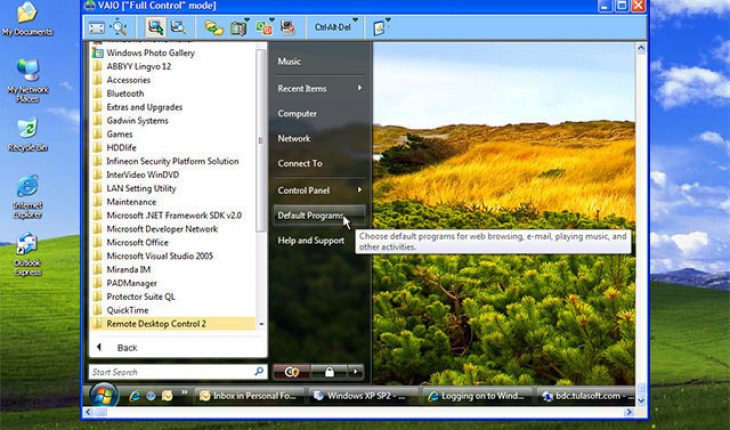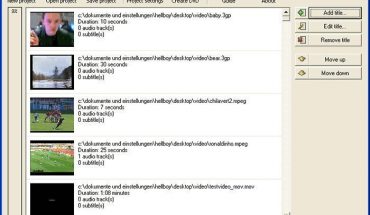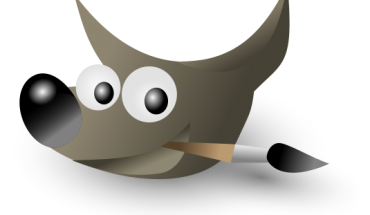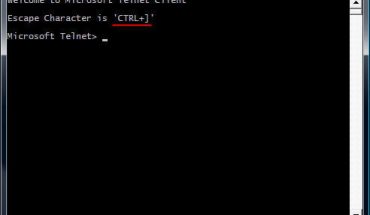By learning how to use Remote Desktop, you‘ll be able to access files in the office computer even when at home. You will be able to use programs and get files with ease. Note that this process can be quite complicated.
Windows XP
Step 1
Ensure the corporate network is configured to permit the use of Remote Desktop.
Step 2
Go into the host computer by signing in. This is the computer you will be linking to. If necessary, get administration privileges with the network administrator.
Step 3
Click the Start button and go to the Control Panel. Go to Performance and Maintenance and then System or go to Control Panel, System.
Step 4
Search for the Remote tab and click it.
Step 5
Put a check mark on the box below the Remote Desktop portion. You just have the box press the OK button.
Step 6
To learn how to use Remote Desktop, you have to modify Windows firewall to allow Remote Desktop to work. Examine the firewall setting in the Control Panel. Remove the check in the “Don’t allow exceptions” box. Click the Exceptions tab. Place a mark next to the Remote Desktop.
Step 7
Note the name of the host PC. This is in the System Properties window.
Step 8
Close every window. Lock the PC. Don’t turn it off.
Step 9
Head to the other computer that you will use to go to the host PC. Click the Start button and go to All Programs, Accessories and Communications. Click the Remote Desktop Connection icon.
Step 10
Enter the computer’s name. Enter your username and password at the Log on to Windows box.
Windows Vista
Step 1
Turn on the client PC Open the Web browser and type http://nameofcomputer/tsweb. Type the computer name. This is at the Remote Desktop Web Connection. This is below Server or Connect To. Click the Connect button.
Step 2
Type your password and username. Press the Enter key.
Tips and Warnings
The computers must have the same operating system installed. The PC you are linking is always called the host. The computer you are utilizing to get into the host is known as the client. Keep in mind that the process may vary somewhat depending on the privileges allowed you. Talk with the network administrator.
Even if you know how to use Remote Desktop, you will not be able to use it well without a good Internet connection. A poor Web connection may produce unacceptable results.