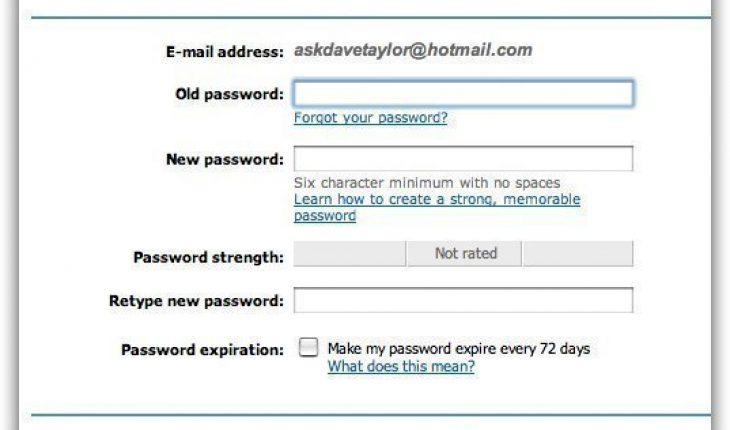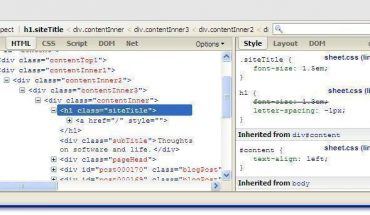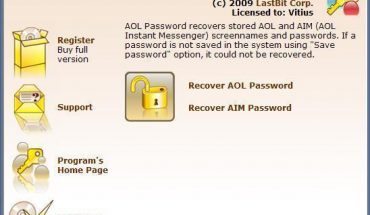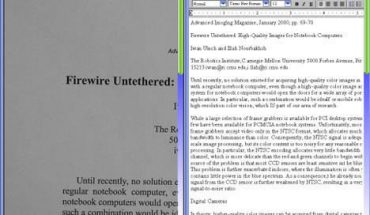There are few occasions where you would like to change your password. Generally you will change the password on two occasions. One is when you have lost your password and you need to recover it in order to access the accounts, and the other case is that you would simply like to change your password for your personal reasons. Some of the reasons for changing your password is that you may think that your account has been hacked or you may be in the habit of changing your password periodically.
How to change to a new password?
You need to follow the below written procedures in order to change your password provided that you know your old password and want to change it. If you are going to change the password of your Hotmail id then keep in mind that you are going to use the same password for all the windows live personalized services for instance, your myspace account, windows live messenger etc.
Procedure to change password
1) The first step is that you need to sign in into your yahoo account with your current password.
2) My account option will be available on the right hand side corner of your home page of the windows live account and when you click that you will be asked to type your password and your id again and then you will be signed in again one more time.
3) In the summary of your account there will be option for resetting your password and you need to click it to change your password.
4) A new screen will appear which will ask you to type your old password and then you would be asked to type the password that you would like to have for your account in order to confirm your password, then you need to retype your password.
You need to have a strong password and the letters here are case sensitive and you need to have this in your mind. The final step is to save the new password.
Recover your forgotten password
If you have forgotten the password, then click on the ‘forgot password’ link. This link would appear below the ‘sign in’ form.
1) You need to type the letter that they provide you on the screen in a small box which will confirm to the system that you are a human and not a computer. Click continue.
2) You will be provided with two options. One is to send your password to your mail id or you will be asked a secret question.
3) If you are going to select the first option then your password will be sent to your mail id and you can view them.
4) When you choose the second option you will be asked to fill the form, like your country zip code, etc. and you need to fill them with the exact details like the one that you did during your first sign up and the answer for your secret question should also match with your previous act of filling up details.
5) If all the information provided is correct you will be taken to a link where you can enter your new password.
6) After changing the password, it will ask you to create an alternate email id if you do not have one.
Try to protect your password and ensure that you remember it.