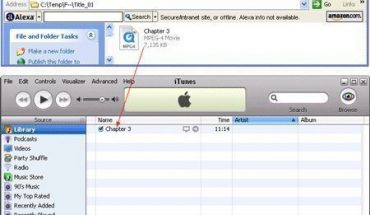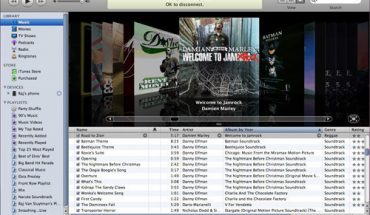CPanel is a user-friendly interface for managing your web site. You have probably seen this being used by your web hosting provider. CPanel lets you handle all your web administration, e-mail and FTP tasks with ease.
How to Use CPanel: Logging In
The best way to learn how to use CPanel is to jump in and try it.
First log in to your web site account. You will have to type in your domain name like www.yourdomainname.com followed by the colon sign : and a number. You will have been given this link by your web hosting provider. A dialog will prompt you for a name and password. Enter the details and you’re in.
How to Use CPanel: Change Password
It is a good idea to change your password regularly, or if the present one is too short or too easy to guess. Click on the “Change Password” icon. Type your new password twice and click OK.
How to Use CPanel: Domain Parking
If you have two or more domain names, CPanel lets you point one to the other. This is useful if you’ve purchased several domains of the same name but different extensions (yourname.com, yourname.net, etc.) and you want them all to lead to the same site. Go to “Parked Domains” and enter the new domain you want to park and click Add.
How to Use CPanel: Addon Domain
What if you have a general site about dogs and later you bought a domain name describing a specific breed? Instead of getting a separate hosting account for it, you can “add on” the new domain to the old one. In CPanel, go to “Addon Domains” and enter the address you want to add. Then specify a sub-folder in the existing web site to point it to, like www.yourpedigree.com pointing to www.yourdogwebsite.com/pedigree1.
How to Use CPanel: File Manager
CPanel comes with a built-in File Manager so you can manage your web site files. Clicking on the “File Manager” icon will take you to a list of folders. These are your web site’s content. To upload files, click on the folder you want to upload to. Use the “upload” button to upload files. You can also edit, rename, move or delete files as you need to. To go back to the main folder, click the “Up” button.
CPanel Basic Account Information
CPanel lets you keep track of your account details via a side panel. On the main screen look to the left for a list of features, how much is used and how much is available. You will see disk space usage, number of domains, number of email accounts, hosting plan type, auto-responders, FTP accounts, MySQL databases, bandwidth usage and more.
To learn more about using CPanel, you can visit the official CPanel developers’ web site. It is one of the easiest web interfaces to use.