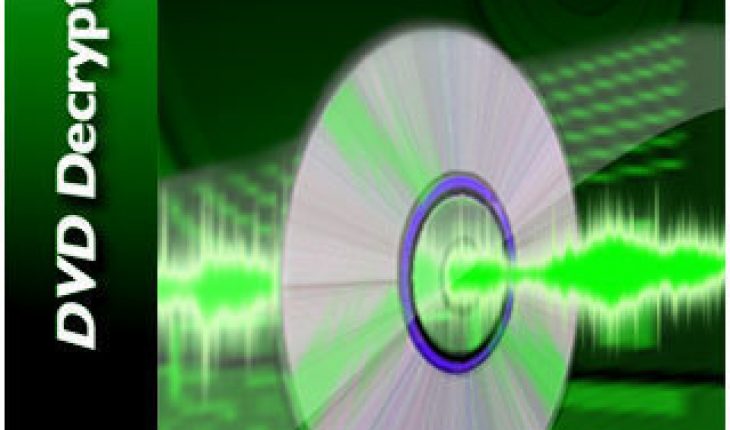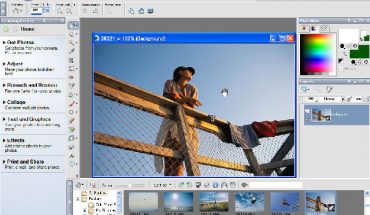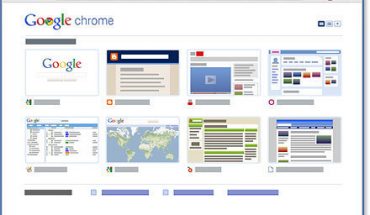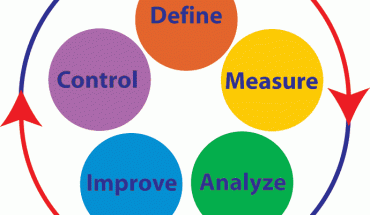Before you start using DVD Decrypter, ensure you have the ASPI layer set up. If you don’t have it, an ASPI error message will pop up. Once it is installed, the program should run smoothly.
Basic Modes of DVD Decrypter
Three modes are present; File mode, IFO mode and ISO mode. File mode works with VOB files while the IFO mode has IFO parsing. The ISO mode is used for making and writing images.
How to Use File Mode
Open DVD Decrypter and press F. The program will highlight the VOB and IFO files. To select other files, just click them. Click the Windows Explorer like icon to choose a destination path. To start using DVD Decrypter to rip, just click the big DVD button.
Right clicking the file will let you decrypt the file too. The “decrypt from” lets you choose the point to start ripping from. Stream Processing shows the various streams. Check the items and properties you want to use.
How to Use IFO Mode
Press I to get into IFO mode. The screen will show that the main movie is selected. For multiangle discs, you should select the appropriate PGC (i.e. the theatrical release or the director’s cut). By default, all the chapters have a check on them. Uncheck those that you don’t want to rip. Don’t change the cells unless it’s really necessary.
Go to the Stream Processing tab to rip the audio into several files. To begin using DVD Decrypter’s streaming option, enable it first (click “enable stream processing”).
Check the streams you want to rip. Enable Direct Stream Copy so it becomes part of the VOB. Enable the Demux option to rip it separately from the VOB. When you’re done, click the DVD button to start ripping.
How to Use ISO Mode
Press R to enter ISO mode. There will be many options displayed. The most important is the Number of Layers. If it states 2, you can’t burn the ISO. Blank DVD discs only use one layer. The DVD button is used for ripping files here.
You’ll also be using DVD Decrypter’s Explorer like button to choose a path. After setting your options, you just need to mount the ISO.
To burn a DVD image, follow these steps. Press W to go into ISO writing mode. Click the Explorer like button to choose which image to burn. The right side will have some information about the DVD disc. The button will be disabled if the disc has any content.
Put a check on the “burn proof” option (not available on all drives). Try test mode if you want to check the disc’s state. Next, choose the writing speed; the higher the setting, the faster it will burn. Click the DVD button to start the process.
Note: if an error message pops up, press L. This will bring up the log. It records all the burning that’s been done. Use the info there to analyze what went wrong.
Using DVD Decrypter to rip files doesn’t take that long. Although it isn’t as fancy as other rippers, it will get the job done.