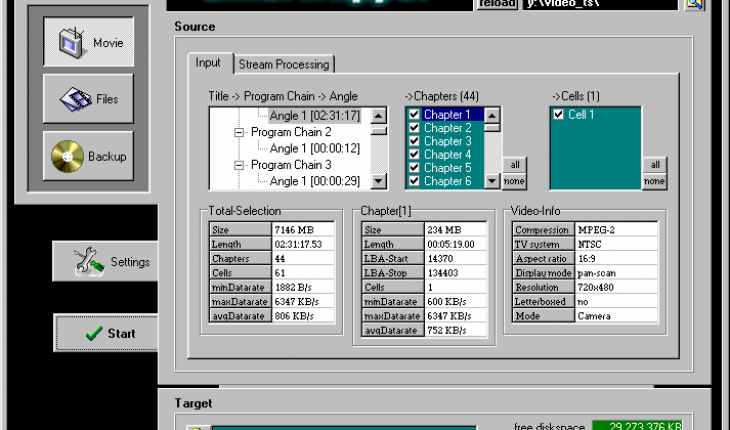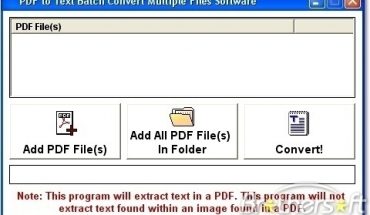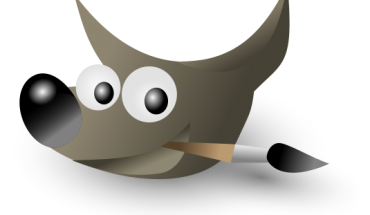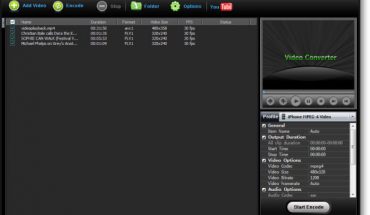Known as one of the most popular and useful freeware software applications for creating a DVD copy with the use of a hard drive, the Smartripper was developed by TRON and is compatible with any Windows operating system. This software supports various copy modes like movie, backup as well as files. In addition to this, it is useful for bypassing different DVD copy protections. The development of the program was stopped by TRON but the firm introduced the source code for the version 2.41. If you are interested in this program, it is beneficial to learn how to use Smartripper efficiently and easily.
Instructions
Before you can use Smartripper, it is important that the laptop or computer that you will use has a Windows operating system. Additionally, you need to download the freeware to your computer. You can visit some websites that allow you to download the application. If you are having difficulty finding sites with the freeware, you can get the source code and ask for assistance of a computer technician to install the program in the computer.
As soon as you have the program installed in your computer, you need to start it and let the application unlock the hard drive of the system. Afterwards, you should highlight the section referring to chapters in order to change the target directory. It is important that you indicate in the directory where you would like to save the files. Once the directory has been changed, select save in order to start the program.
Choose the Files option in the Rip Method menu. Check if all the files were highlighted. If the files were not selected, you should choose the All button. Afterwards, select the Files/Backup Settings option. Choose the Every VOB File option under the Key Check menu, Auto option under the VOB file access as well as the Region Free, Unlock Drive and the Demacrovision options under the Options menu. Select the Movies Settings option. Make sure that you choose the Copy IFO File, Create Index File and Create Info-File options. Click the OK tab below. Select the Start tab to initiate the ripping procedure. The process may take half hour to an hour.
Additional Tips and Other Important Information
If you encounter any problems regarding ASPI adapter, make sure that you insert a DVD before opening the program in your computer. To avoid having this problem, it is important that you remove a CD, if present, in the drive before starting the ripping process.