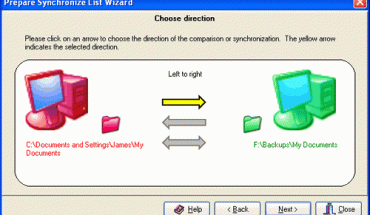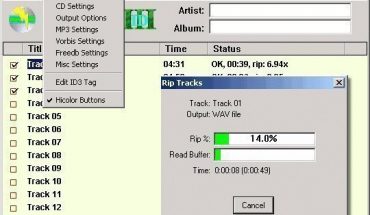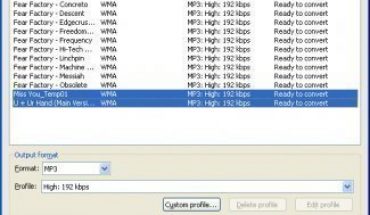Applying and using visual styles in Windows is one of the simplest ways to change the look and feel of your PC. The following methods are for users of Windows XP and Windows Vista.
How to Change Visual Styles in Windows XP
Turn on the computer and right click the desktop. The desktop is the space occupied by the wallpaper. After you right click, choose Properties. You’ll see the Display Properties. Click the Appearance tab.
There you’ll see the XP color schemes, buttons and font sizes. There are also options for altering other effects. The Advanced button lets you modify the color of the OK button among others.
Changing the Windows XP Screen Saver
Another way of using visual styles is by changing the screen saver.
Click the Screen Saver tab. A drop down list shows all the screen savers installed in the PC. To choose, just click one. Choose Settings to modify the options. Different screen savers will have different options.
How to Change the Windows XP Desktop
Click the Desktop tab. This is where you can change the wallpaper. Click a name in the list and a preview will appear. Click the Browse button if you want to use another image. Use the Browse button to go to the folder where your images are stored. To start using the selected image as your wallpaper , click OK or Apply.
How to Change the Theme
Click the Theme tab. Choose one from the drop down list. The list will include the pre-installed themes and any other theme you separately installed. If you change the visual styles and want to save it, click Save as.
Note: if you download other visual styles, fallow the instructions for using them. When it’s installed, they will appear in the Themes tab. The same can be said for the screen savers. Sometimes the screen saver will put an icon on the System Tray. Click it to access more information.
How to Alter the Visual Settings in Windows Vista
Turn on the PC and right click the desktop. Choose Personalize from the options. Choose the Windows Color and Appearance. You can also select the theme option. Choose “Open classic appearance properties for more color options”.
To start changing and using visual styles, choose from the drop down menu. Choose from Windows Classic, Vista Basic, Standard and Classic. Make your choices. Note: the Aero theme takes up a lot of system resources.
Reboot the PC after making the change and see if the system slows down. If the system slows down, modify the settings or replace it entirely.
Tips and Warnings
The Internet is the best place to get themes for Windows XP and Vista. If you don’t want an entire theme, you can just get specific parts. You can download wallpaper only, screen savers or mouse cursors. Be careful when using themes not meant for Windows XP or Vista; they might cause the system to crash.
Using visual styles in Windows is one of the easiest ways to tailor and modify your PC. By applying your favorite (or making your own) themes, you can truly call the computer your own.